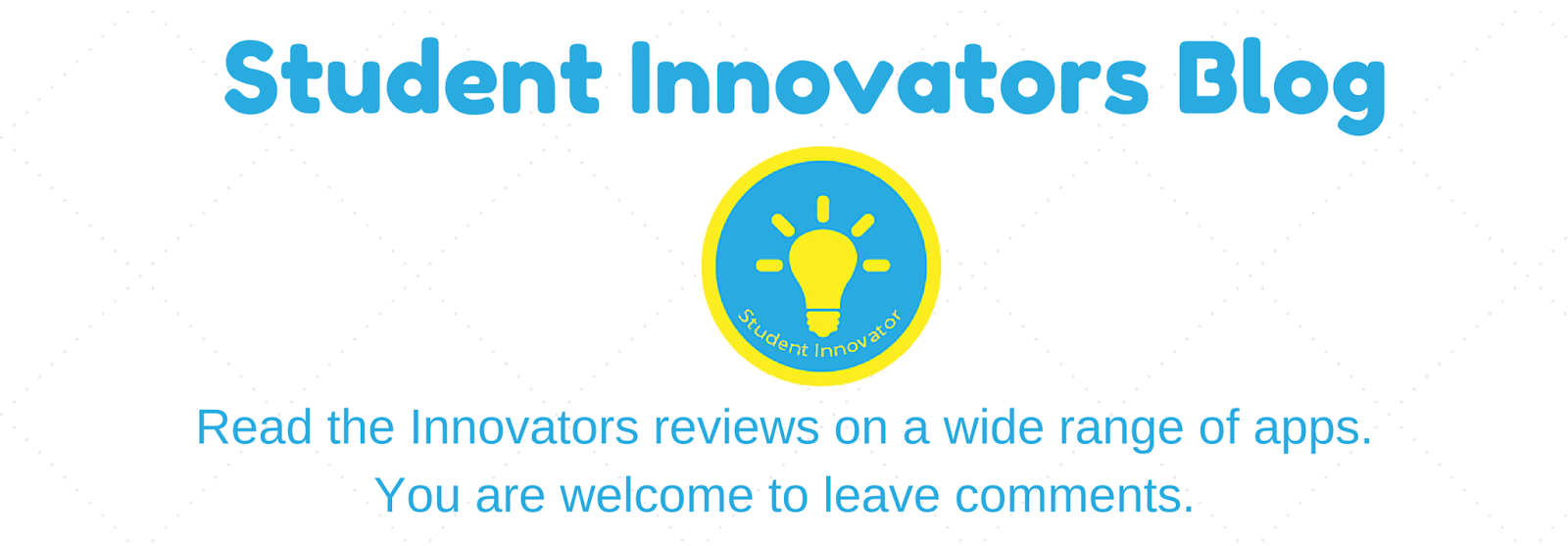Name of App: Sway
Cost: Free
Device/s used: Online on a PC
Available on: Office 365, iPhone, Windows phone, Mac OX
What was good about this tool?
It as different way to present your work. I like that you can implement .gifs into your Sways. Everyone who has Office 365 has access to Sway as it is apart of the Office 365 package - making it accessible from anywhere. You can embed YouTube or twitter to make it more interactive. I can also share my Sways this is great when working on a group presentation. To add content you can just drag and drop onto your Sway.
What was bad about this tool?
There was nothing really bad about this application.
How did you use this tool?
You would use Sway for presentations in lessons or work. You can add lots of content from varies different sources into your sway. I was able to access the same Sway from a number of different computers since its all online on Office 365.
Click here to login to Office 365 and try it out!