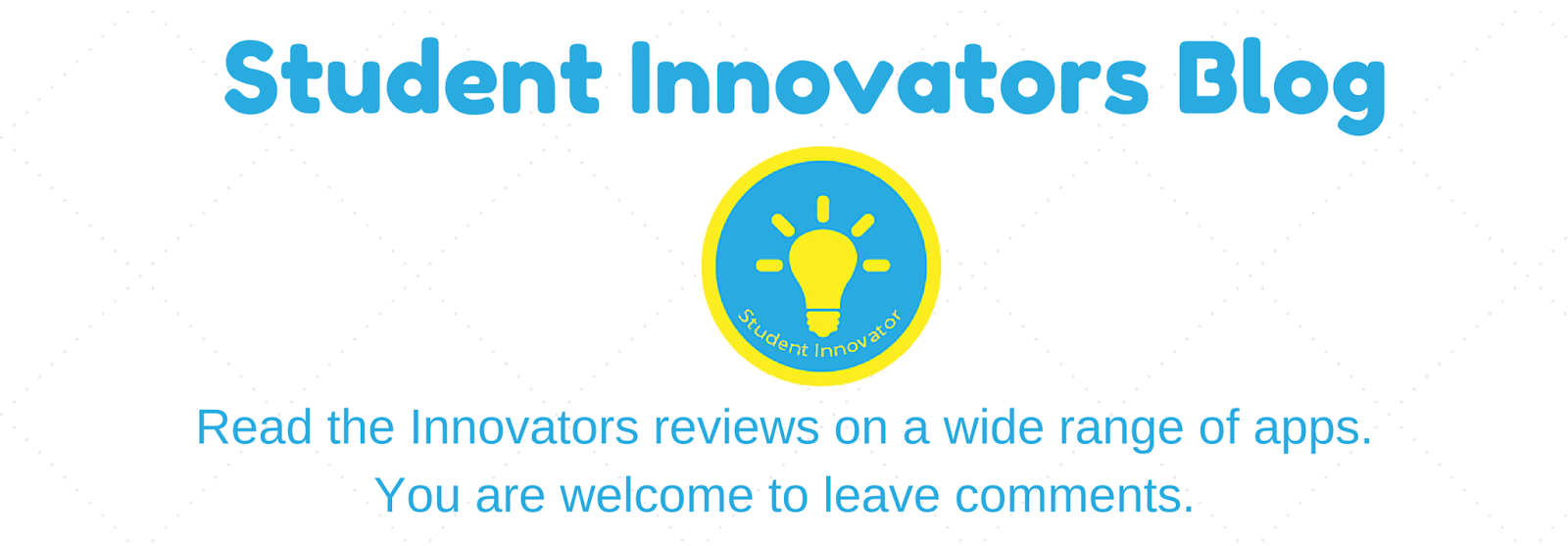Cost: Free
Device/s used: iPad/iPhone
Available on: iPad/iPhone, Android and Online
What was good about this tool?
Its a quick tool to use if you need to find some sort of information out regarding subjects you're studying. It contains thousands of presentations starting from biology, sociology etc. Its quick and very easy to use as all you have to do is search for any relevant topic in the search bar and hundreds of different slide shows that could be relevant come up. You can follow different types of presentations uploaded etc.
What was bad about this tool?
Sometimes you need to 'dig in' deeper to find what you're looking for if it's something not so basic, overall, no major issues occurred whilst using this.
How did you use this tool?
I used it to get more information in relation to coursework, essays and just general knowledge. I
recommend it for people who don't like searching internet for a long time to find relevant answers as using this app it's extremely quick and informative!